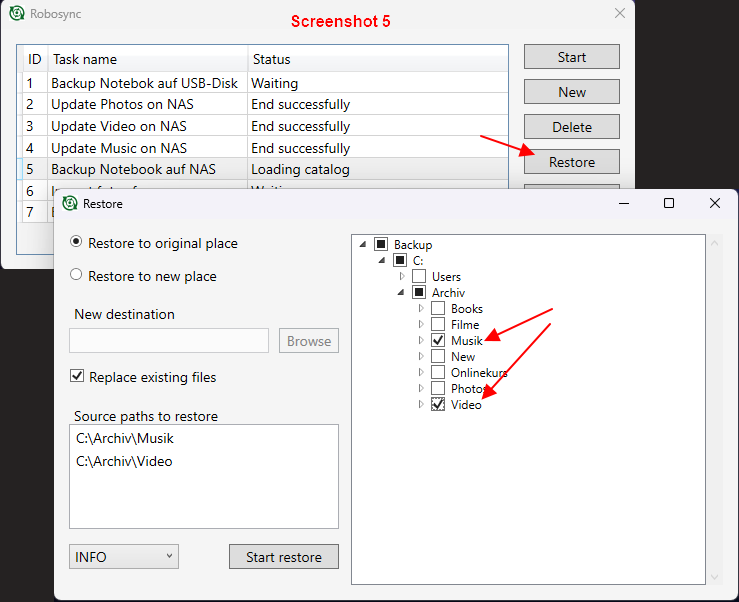The programm for backing up or restore data from Windows or Android smartphones to a
Home-NAS or USB hard drive.
It also supports one-way synchronization of one or more folders. Only the differences are
transferred, so the process remains fast even with millions of files.
Download Version 4.2.0
Release Notes
Source Code auf GitLab

Robosync does not have an installer. You can use Robosync to create and store folders wherever you want and simply place the shortcut to Robosync.exe on the desktop. When you start it for the first time, you will see the empty list of tasks. Screenshot 1. With the button "New" you create a task. Screenshot 2.
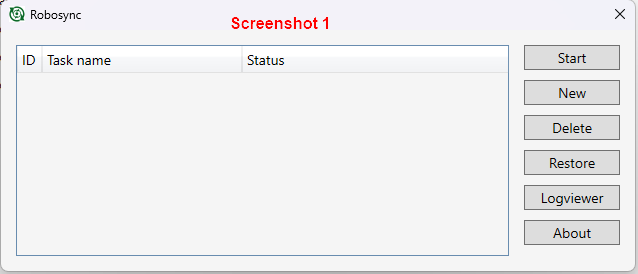
In the configuration the task is important to distinguish whether the task is for Backup (default) or Synchronization. Screenshot 2.
Backup - you can back up several folders in one task. The destination for backup can be an external USB hard drive or shared folder on NAS.
Synchronization - In this mode only a single folder (the source) is recursively synchronized with the folder in the destination. For example, mostly Home-NAS have DLNA server to display videos and photos on a TV. You can synchronize the folder with videos on your notebook with the folder for videos on the Home-NAS.
You can exclude unwanted data in the fields Excluded directories, Excluded files E.g. Thumbs.db. With * you can define search patterns. E.g. Thumbs.* Several search patterns are separated with "|" (so-called pipe symbol). Screenshot 2 shows an example task for backing up data to an external hard drive D.
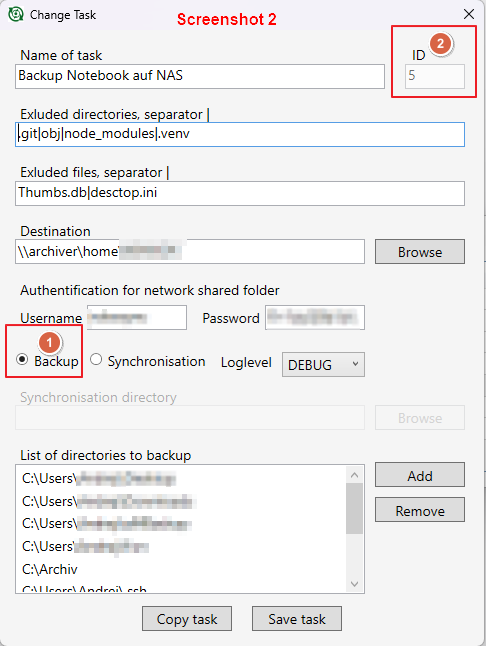
The Username and Password is used when storing the data on a network share. The password in the configuration is encrypted. Only the author (user) can see authentication data and run the task with it. An ID is automatically assigned when the task is saved. Screenshot 2 point 2. You can change the task by double-clicking on the task.
Click on Start to execute the selected tasks. You can view the result with the Logviewer, even while the task is being executed. The process is logged in details in the Debug log level.
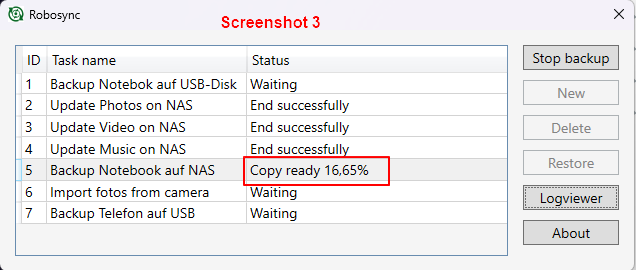
After the execution you can check in the log file whether the task ran as expected. You can also view old log files in the log viewer. The log files are in Ssubfolder .\log.
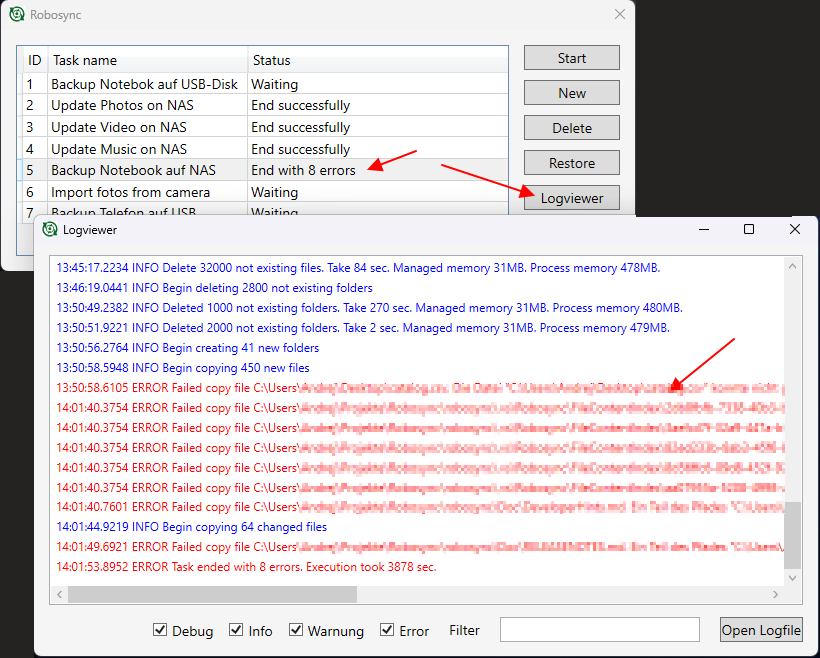
To restore data, select the task that was used to back up your data. Clicking the Restore button opens the recovery panel. Screenshot 6.